When you acknowledge an issue, this indicates you're taking ownership of it. This is useful to let others who've received the notification know that you've taken responsibility for it.
What "acknowledge" means
Follow your organization's guidelines for what responsibilities you're agreeing to own when you acknowledge an issue. By acknowledging the issue, this simply flags your name and notifies others.
Dica
To provide a quick reference to your organization's standard operating procedures for handling an alert, you can include a runbook URL in the condition thresholds for the alert policy. The UI will include the runbook URL in Incidents pages and in email notifications as applicable.
Only one person can acknowledge an issue. Once you acknowledge it, you can't undo it. If others try to acknowledge the same issue (for example, from their email notification), the issue's History page will appear, showing that the issue has been acknowledged.
How to acknowledge an issue
The user interface allows you to view issues and acknowledge them, either from the Issues index or from the selected issue itself. The Issues page provides details about the issue history so you can more easily analyze the chain of events and their timeline throughout an issue.
To acknowledge an issue from the user interface:
Go to one.newrelic.com > Alerts > Issues & Activity. Click the Issues tab.
From the selected issue row, click the icon and select Acknowledge this issue.
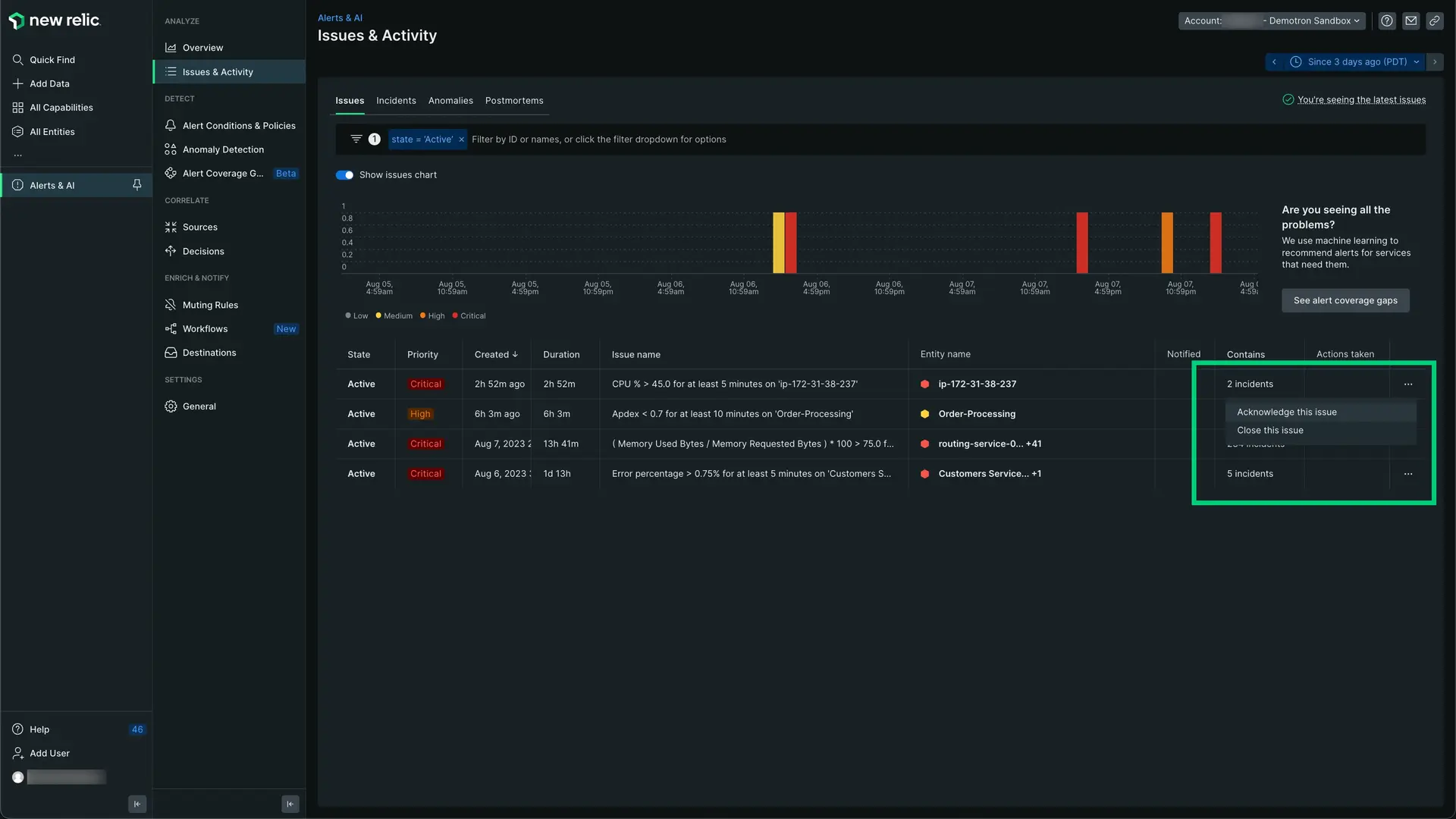
After selecting the option, you'll see the avatar of the assigned user in the the Actions taken column. Mouse over the avatar to know the user's name.
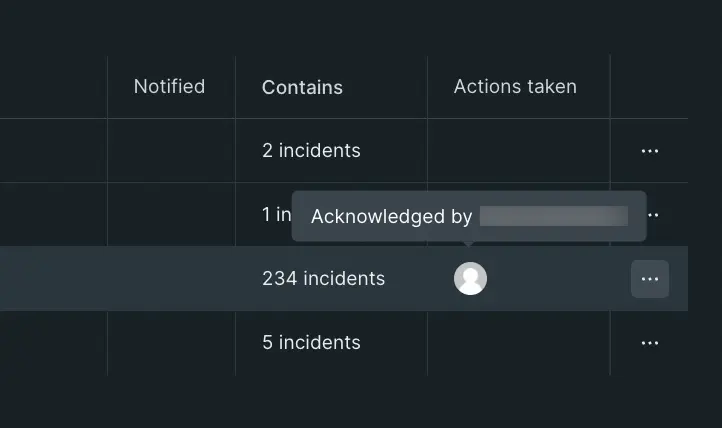
This automatically notifies everyone who has been set up to receive the notification. The UI also automatically adds your name (or avatar if applicable) to the Actions taken column.
How to unacknowledge and close an issue
To unacknowledge an issue from the user interface:
Go to one.newrelic.com > Alerts > Issues & Activity. Click the Issues tab.
From the selected issue row, look for the specific issue that has an assigned user.
Click the icon and select Unacknowledge this issue or Close this issue.
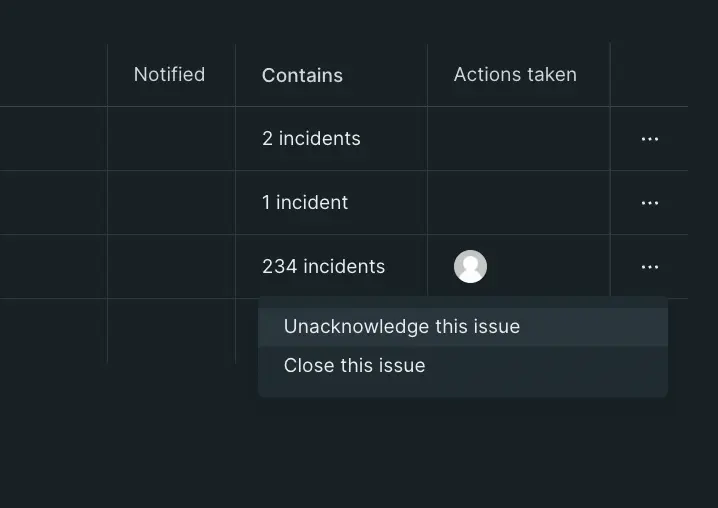
Filter issues
To filter issues:
Go to one.newrelic.com > Alerts > Issues & Activity.
You can sort alphabetically some of the columns. Not all the columns can be sorted.
You can also use the filter icon.
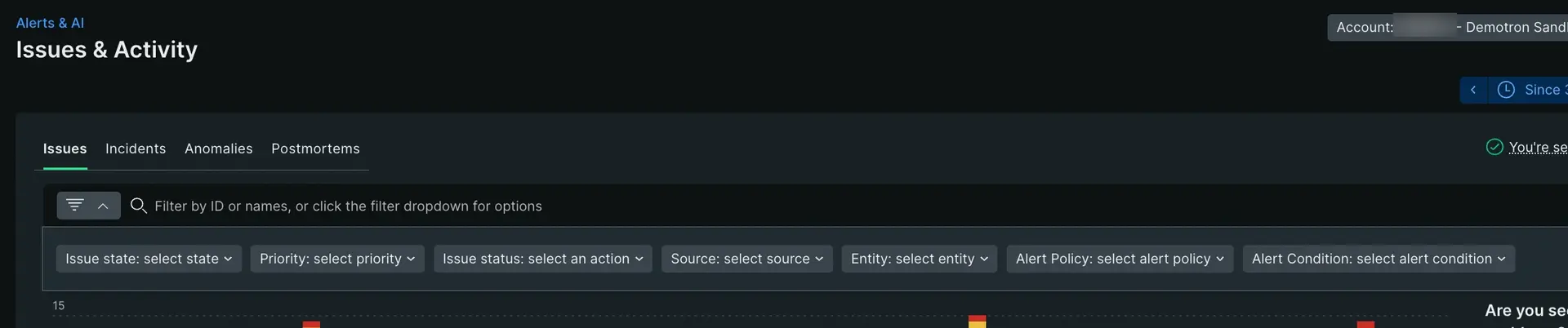
What other options to acknowledge are available
You can use additional methods (channels) to acknowledge notifications. For example:
- If your notification channel includes email, you can acknowledge the alert at the time you receive it by selecting the email's Acknowledge link.
- If you've registered and linked your iOS or Android mobile app to your account, you can add mobile as a notification channel in your policies. For example, Android users can then acknowledge an alert by using the notification bar. You don't need to open the New Relic app.