NVIDIA Jetson 통합은 tegrastats 유틸리티에 대한 데이터를 수집하여 뉴렐릭으로 전송하며, 여기에서 NVIDIA Jetson 장치에 대한 CPU, GPU, RAM 및 온도 판독값을 모니터링할 수 있습니다.
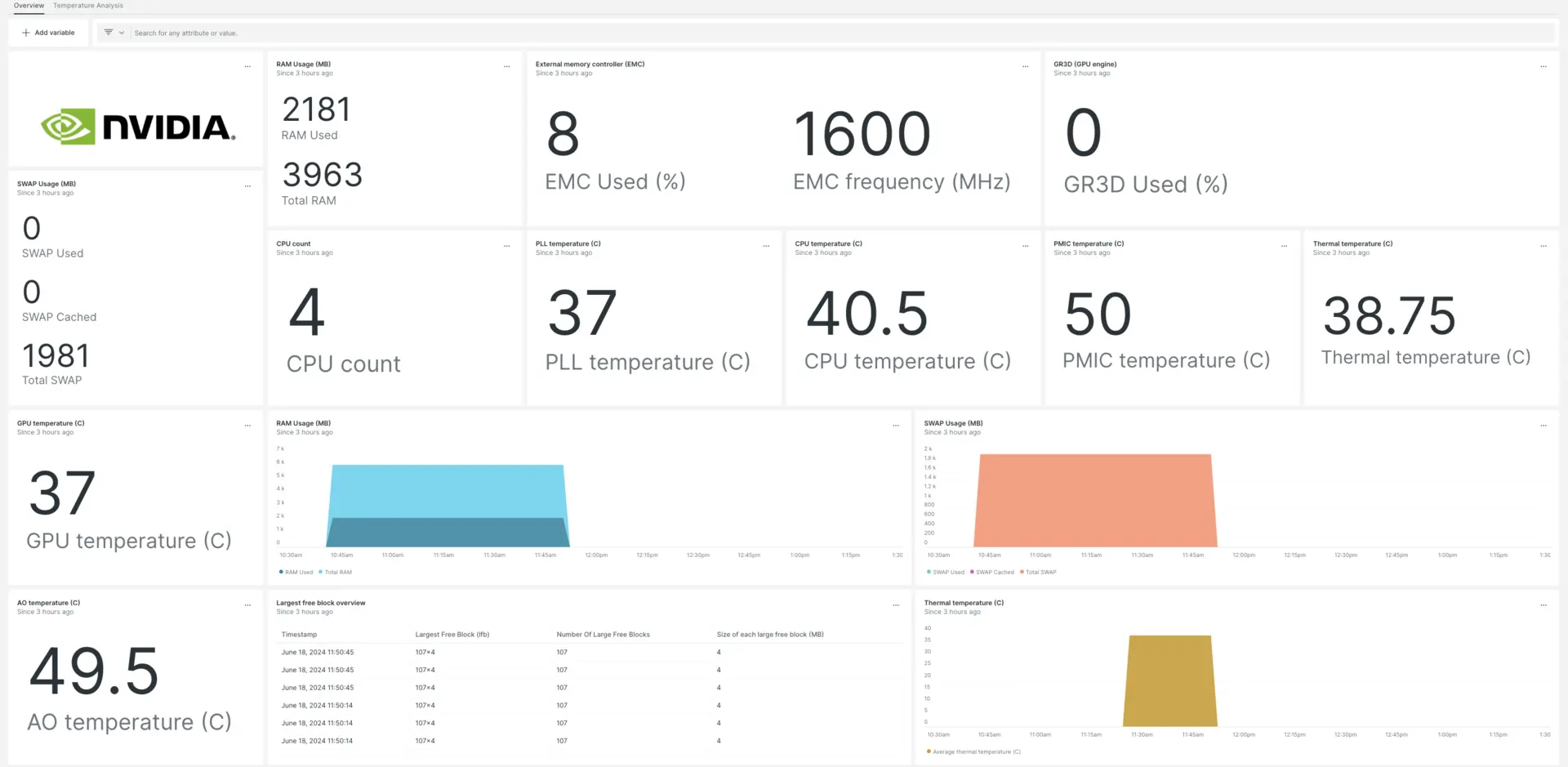
NVIDIA Jetson 통합을 설정한 후 NVIDIA Jetson 메트릭에 대한 대시보드를 제공합니다.
NVIDIA Jetson 통합 설치
NVIDIA Jetson 장치에 대한 데이터를 수집하려면 다음 단계를 따르세요.
인프라 에이전트 설치
NVIDIA Jetson 통합을 사용하려면 먼저 호스트에 인프라 에이전트를 설치 해야 합니다. 모니터 에이전트는 호스트 자체를 모니터링하는 반면, 통합 자체는 NVIDIA Jetson 관련 데이터를 포함하도록 모니터링을 확장합니다.
tegrastats를 파일에 저장
쉘 환경에서 tegrastats 디렉터리로 변경하고 다음 명령을 실행하여 5초 간격으로 NVIDIA Jetson 지수를 저장합니다.
$sudo tegrastats --interval 5000 --logfile tegrastatsnri-flex와 NVIDIA Jetson 통합 활성화
NVIDIA Jetson 통합을 설정하려면 다음 단계를 따르세요.
nvidia-jetson-config.yml이라는 파일을 만들고 통합 디렉터리에 저장합니다.bash$sudo nano /etc/newrelic-infra/integrations.d/nvidia-jetson-config.ymlnvidia-jetson-config.yml파일에 다음 스니펫을 추가하여 에이전트가 NVIDIA Jetson에서 데이터를 캡처할 수 있도록 설정하세요.integrations:- name: nri-flexconfig:name: JetsonMetricsapis:- event_type: jetsonTegrastatscommands:- run: tail -n 3 path/to/tegrastatssplit: horizontalset_header: [ram_used, ram_total]regex_match: truesplit_by: "RAM (\\d+)/(\\d+)"- run: tail -n 3 path/to/tegrastatssplit: horizontalset_header: [lfb_num, lfb_size]regex_match: truesplit_by: "\\(lfb (\\d+)x(\\d+)MB\\)"- run: tail -n 3 path/to/tegrastatssplit: horizontalset_header: [swap_used, swap_total, swap_cached]regex_match: truesplit_by: "SWAP (\\d+)/(\\d+) \\(cached (\\d+)MB\\)"- run: tail -n 3 path/to/tegrastatssplit: horizontalset_header: [iram_used, iram_total, lfb_block]regex_match: truesplit_by: "IRAM (\\d+)/(\\d+)kB\\(lfb (\\d+)kB\\)"- run: tail -n 3 path/to/tegrastatssplit: horizontalset_header: [cpu1_usage, cpu1_freq]regex_match: truesplit_by: "CPU \\[(\\d+)%@(\\d+)"- run: tail -n 3 path/to/tegrastatssplit: horizontalset_header: [cpu2_usage, cpu2_freq]regex_match: truesplit_by: ",(\\d+)%@(\\d+)"- run: tail -n 3 path/to/tegrastatssplit: horizontalset_header: [cpu3_usage, cpu3_freq]regex_match: truesplit_by: ",(\\d+)%@(\\d+)"- run: tail -n 3 path/to/tegrastatssplit: horizontalset_header: [cpu4_usage, cpu4_freq]regex_match: truesplit_by: ",(\\d+)%@(\\d+)\\]"- run: tail -n 3 path/to/tegrastatssplit: horizontalset_header: [emc_freq_pct, emc_freq_val]regex_match: truesplit_by: "EMC_FREQ (\\d+)%@(\\d+)"- run: tail -n 3 path/to/tegrastatssplit: horizontalset_header: [gr3d_freq_pct, gr3d_freq_val, ape, pll_temp]regex_match: truesplit_by: "GR3D_FREQ (\\d+)%@(\\d+) APE (\\d+) PLL@(\\d+)C"- run: tail -n 3 path/to/tegrastatssplit: horizontalset_header: [cpu_temp, pmic_temp, gpu_temp]regex_match: truesplit_by: "CPU@(\\d+\\.?\\d*)C? PMIC@(\\d+\\.?\\d*)C? GPU@(\\d+\\.?\\d*)C?"- run: tail -n 3 path/to/tegrastatssplit: horizontalset_header: [ao_temp, thermal_temp]regex_match: truesplit_by: "AO@(\\d+\\.?\\d*)C? thermal@(\\d+\\.?\\d*)C?"- run: tail -n 3 path/to/tegrastatssplit: horizontalset_header: [pom_in_currect, pom_in_peak]regex_match: truesplit_by: "POM_5V_IN (\\d+)/(\\d+)"- run: tail -n 3 path/to/tegrastatssplit: horizontalset_header: [pom_gpu_used, pom_gpu_total]regex_match: truesplit_by: "POM_5V_GPU (\\d+)/(\\d+)"- run: tail -n 3 path/to/tegrastatssplit: horizontalset_header: [pom_cpu_used, pom_cpu_total]regex_match: truesplit_by: "POM_5V_CPU (\\d+)/(\\d+)"
New Relic 인프라 에이전트 다시 시작
셸 환경에서 다음 명령을 실행하여 인프라 에이전트를 다시 시작합니다.
$sudo systemctl restart newrelic-infra.service귀하의 견적이 one.newrelic.com 으로 전송되는 동안 몇 분 정도 기다리십시오.
데이터 찾기
사전 구축된 대시보드 템플릿을 사용하여 NVIDIA Jetson 데이터를 모니터링할 수 있습니다. 사전 구축된 대시보드 템플릿을 사용하려면 다음 단계를 따르세요.
one.newrelic.com 에서, + Integrations & Agents 페이지로 이동한 후 다음을 클릭하세요. Dashboards
검색창에서 NVIDIA Jetson을 검색한 다음 NVIDIA Jetson을 선택하여 대시보드를 설치하세요.
one.newrelic.com > All Capabilities > Dashboards 로 이동하여 대시보드를 확인하세요.
대시보드 사용 및 편집에 대한 문서는 대시보드 문서 를 참조하세요.
NRQL로 데이터 쿼리
NVIDIA Jetson 보고 데이터를 사용하면 쿼리를 작성하여 장치 성능에 대해 자세히 알아볼 수도 있습니다.
one.newrelic.com 의 모든 페이지에서, 브라우저 하단에서 Query your data [데이터 쿼리를] 클릭하세요.
쿼리를 작성하세요. 예를 들어 다음은 GPU 온도를 보기 위한 NRQL 쿼리의 예입니다.
SELECT latest(gpu_temp) as 'GPU temperature (C)' from jetsonTegrastats
다음은 뭐지?
NRQL 쿼리 작성 및 대시보드 생성에 대해 자세히 알아보려면 다음 문서를 확인하세요.
- 기본 및 고급 쿼리를 생성 하기 위한 쿼리 빌더 소개
- 대시보드를 사용자 지정하고 다양한 작업을 수행하기 위한 대시보드 소개
- 대시보드를 관리하여 대시 보드 표시 모드를 조정하거나 대시보드에 더 많은 콘텐츠를 추가합니다.