To start from a strong position on gameday, we recommend creating workloads during the planning phase. Beyond application health and resource allocation, the choreography of a gameday depends on data alignment and strong communication. Workloads let you customize how you experience the data reported to New Relic. You can create workloads around events, teams, or responsibilities—anything that fits your particular needs. Once created, workloads let you view aggregated health and activity data from frontend to backend services across your entire system.
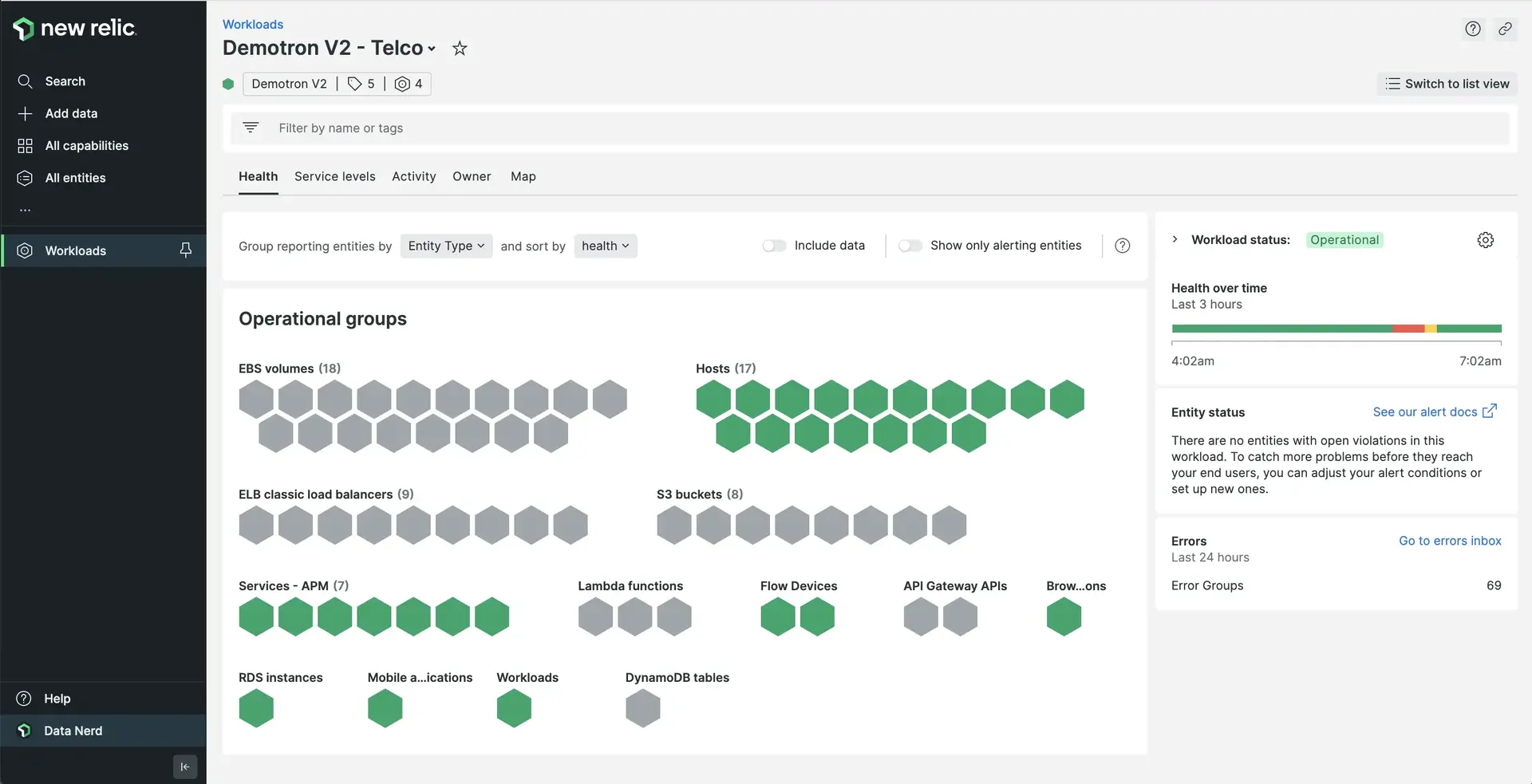
Objectives
This tutorial gives a primer on using workloads for a peak performance day. You will:
- Create your first workload
- Customize your workload for your gameday event
Create a workload for game day
To get started with workloads, go to one.newrelic.com > Workloads, then click Create a workload.
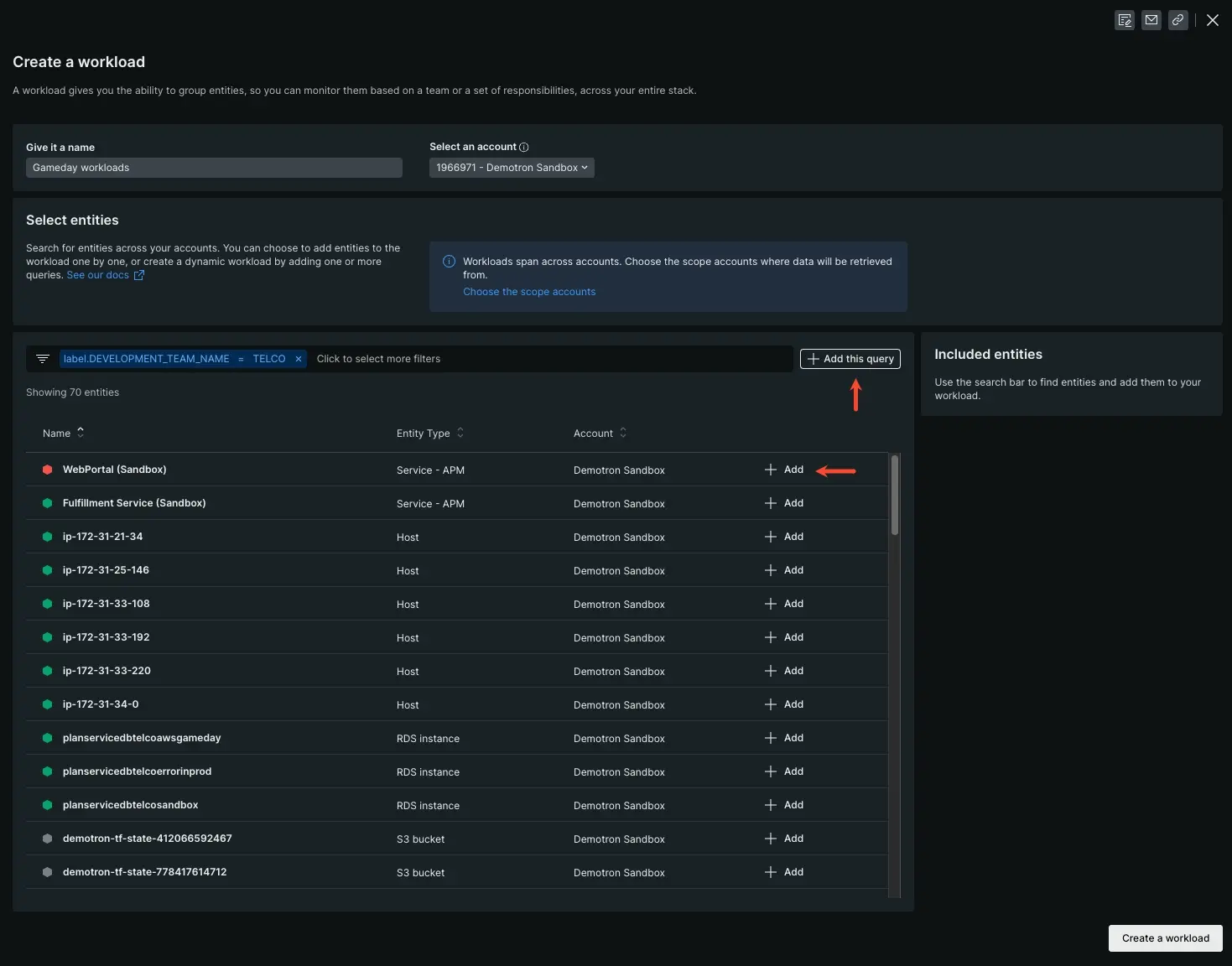
Create your first workload
The Create a workload page lists data sources from all the accounts you have access to. If there's a capability, service, component, or resource that's reporting to New Relic, you can add it to a workload.
To create a workload:
- Select the account that owns the workload.
- Name your workload, something like
Peak Demand Dataor anything else meaningful to your team. - Query for the sources that you want represented in your workload.
Choose data sources for your workload
To get the most out of workloads, we recommend you add:
- APM services, hosts, service levels, synthetic monitors, load balancers, Kubernetes pods or even other workloads.
logto your workloads query for easy access to the logs UI page.- Relevant dashboards to a workload, such as a dashboard that only displays your KPIs, or a dashboard of business critical transactions.
Add data source to your workload
Once you've whittled down your selection, you have two options for adding a data source to a workload. Both do slightly different things.
- Add adds the source in a static state. For example, if you added a dashboard at 10am, but added more widgets to that dashboard at 11am, those additional widgets wouldn't appear in the workload.
- Add this query adds the entity dynamically. Using the same dashboard example, the 11am changes (and any future changes) would automatically appear in the workload.
Add dashboards to your workload
If you have custom dashboards and you already know which data is relevant to your team, you can link those from your workload. You can also set filters on dashboards to scope them to a workload-specific context. When you select that dashboard from the workload, it opens with the filter already applied.
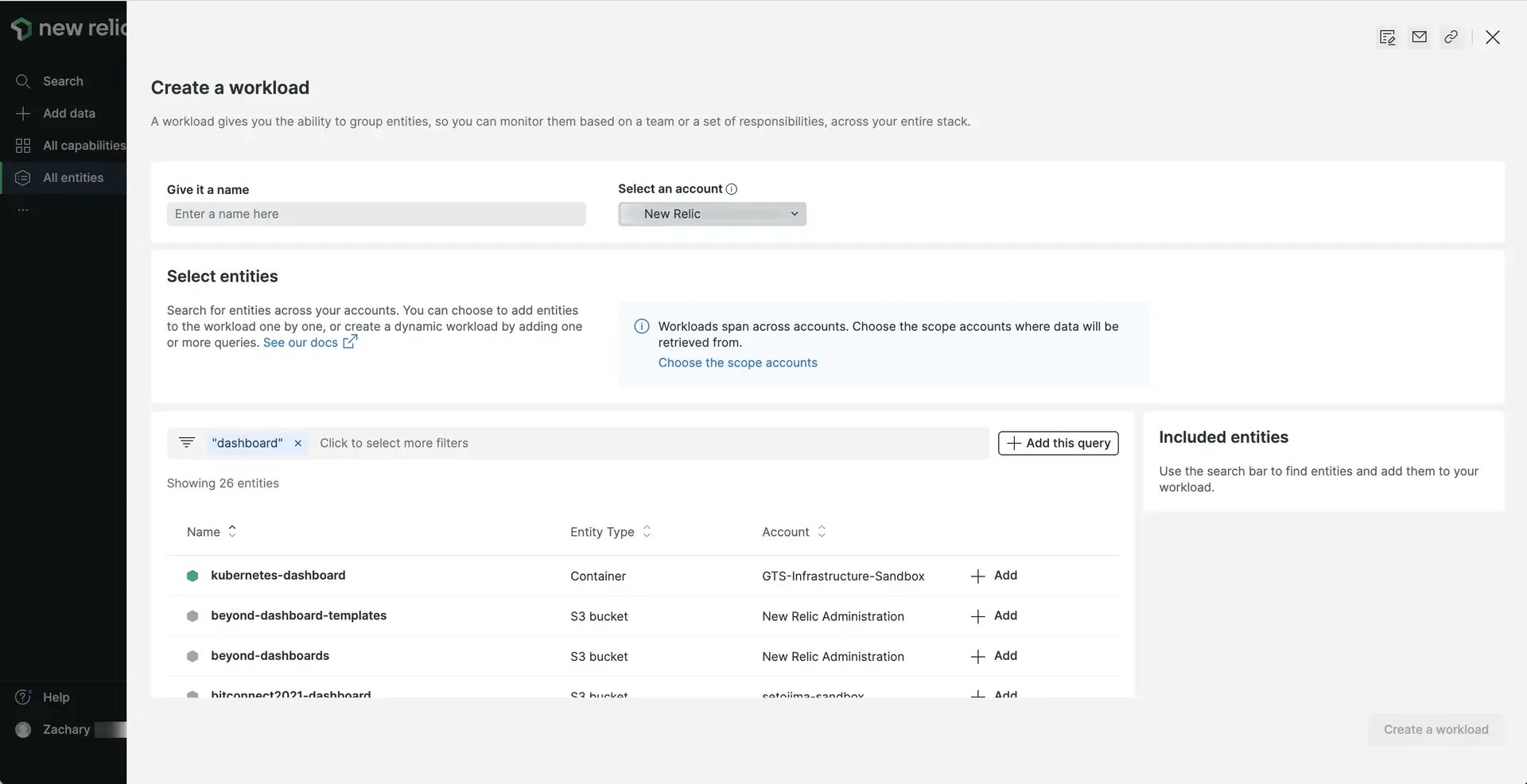
one.newrelic.com > All capabilities > Apps > Workloads: You can add dashboards to a workload.
Using workloads on gameday
Your workloads are your gameday's ground zero. On gameday, everyone on your team—regardless of their role—should start at the same workload and refer back to it when communicating about incidents. By aligning your team around the same sets of data, you avoid miscommunications and allow them to resolve outages faster.