You can collaborate with your teammates by integrating discussion tools into New Relic, allowing you to add comments on any page. Our collaboration tools enable you to identify problems and find solutions in one place, moving the discussion closer to your data and streamlining your workflows, improving efficiency, and reducing mean time to resolution (MTTR). When you comment on a dashboard or an error in New Relic, that comment stays with that dashboard or error.
Comment on any page
On the top navigation, most pages have a Share button and menu. If you want to ask a question, start a discussion, or share a permalink or screenshot to Slack, click Share and then Start a new discussion. That comment stays with your data when you comment on a dashboard or an error in New Relic. You don't need to repeat information that can be seen at a glance, and everybody knows where to find an active, solution-oriented conversation.
You may notice the Share menu disabled on some pages. By design, in a multi-account organization, you can't discuss pages that don't have data associated with a specific account or pages that present data belonging to multiple accounts in a single view. If you select a specific account using the account picker or click through to a particular item or entity, you will usually see the Share menu.
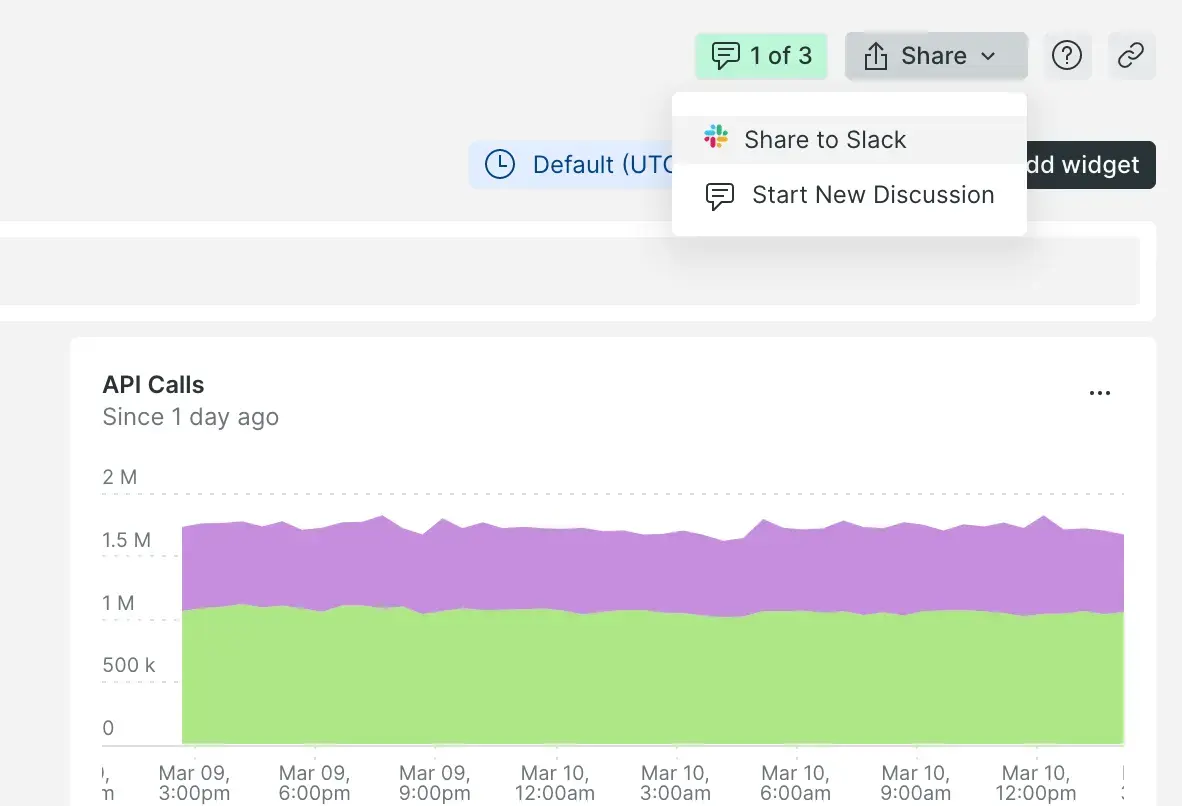
Pages with existing discussions will also have a new Discussions button in the top navigation that indicates how many different discussion threads exist on the page. If you click Discussions, a comment panel will open where you can view and contribute to those discussions. If any discussions are in Open status, the button will be green, as depicted in the image above. The green highlighting calls attention to unanswered questions or unresolved issues you can contribute to.
At-mention your teammates and notify by email
Like other collaboration tools, when you at-mention (@) your teammates in a comment, they'll receive an email notification.
Built-in screenshot sharing
Attach screenshots to your comments by clicking our integrated screenshot selection tool. Just click the screenshot icon, select the portion of the screen you want, and submit your comment.
Close and reopen discussions
Once a question is answered or an issue is resolved, you can mark a discussion as "Closed" via the More Actions menu on the discussion thread. Your team can still add comments to the discussion, just like in a Jira ticket, and it will not automatically reopen a discussion. If you want to reopen a discussion, you can do it manually, like you closed it.
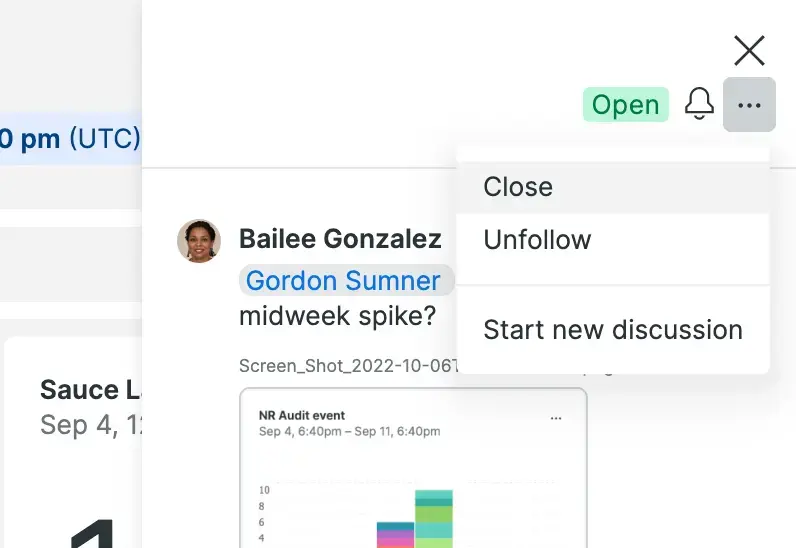
Following discussions
Whenever you comment or get mentioned, you'll automatically follow the discussion. This means you'll receive email notifications when new comments are added.
Stay in the loop with discussions:
- Look for the bell icon on the discussion to see if you're following.
- Interested in a discussion you're not following? Go to the More Actions menu and click Follow.
- Want to stop receiving notifications? Go to the More Actions menu and click Unfollow.