You can use our guided install process to install the syslog monitoring agent, or install the agent manually. This doc covers prerequisites to start this install process and a step-by-step walk through of your install options.
Prerequisites
Before you can start, you'll need to sign up for a New Relic account. If you choose to install the agent manually, you also need:
- A New Relic account ID.
- A New Relic .
We recommend using a Docker container to deploy the agent for syslog message collection. To use it, you need:
- Docker installed in a Linux host
- Ability to launch new containers via command line
If you're using a Podman container to launch the agent, you need:
- Podman installed in a Linux host
- Ability to launch new containers via command line
If you're using Linux to install the agent as a service, you need:
SSH access to the host
Access to install/remove applications and services
One of these supported operating systems:
- Debian 12 (Bookworm)
- Debian 11 (Bullseye)
- Debian 10 (Buster)
- RedHat Enterprise Linux 9
- Ubuntu 20.04 (Focal LTS)
- Ubuntu 22.04 (Jammy LTS)
- Ubuntu 24.04 (Noble LTS)
重要
To receive syslog messages, the agent must bind to UDP 514. In a host-based install, the following command will be included during the install process. When executed, KTranslate will be run with elevated privileges.
bash$sudo setcap cap_net_bind_service=+ep /usr/bin/ktranslate
重要
ktranslate handles syslog in the following formats automatically: RFC3164, RFC5424, and RFC6587. Any messages received outside of these formats will be discarded unless you configure the -syslog.format=NoFormat flag at runtime.
You must configure source devices to send syslog messages to the host running the network monitoring agent. Here's how to configure network syslog export in some devices (this is not an all-inclusive list):
- Checkpoint - Security Gateway. You must sign in to the User Center/PartnerMAP checkpoint.
- Cisco - ASA
- Cisco - IOS
- Cisco - NX-OS
- F5 - BIG-IP
- Fortinet Fortigate
- Juniper - Junos
- Palo Alto - PAN-OS
Set up network syslog monitoring in New Relic
For most use cases, we recommended our guided install to set up network flow data monitoring. If your set up is more advanced with custom configurations, then we'd recommend installing manually.
Go to one.newrelic.com > All capabilities > Add more data.
Scroll down until you see Network and click Syslog.
Follow the steps outlined in the guided installation process. You can use Docker or Linux.
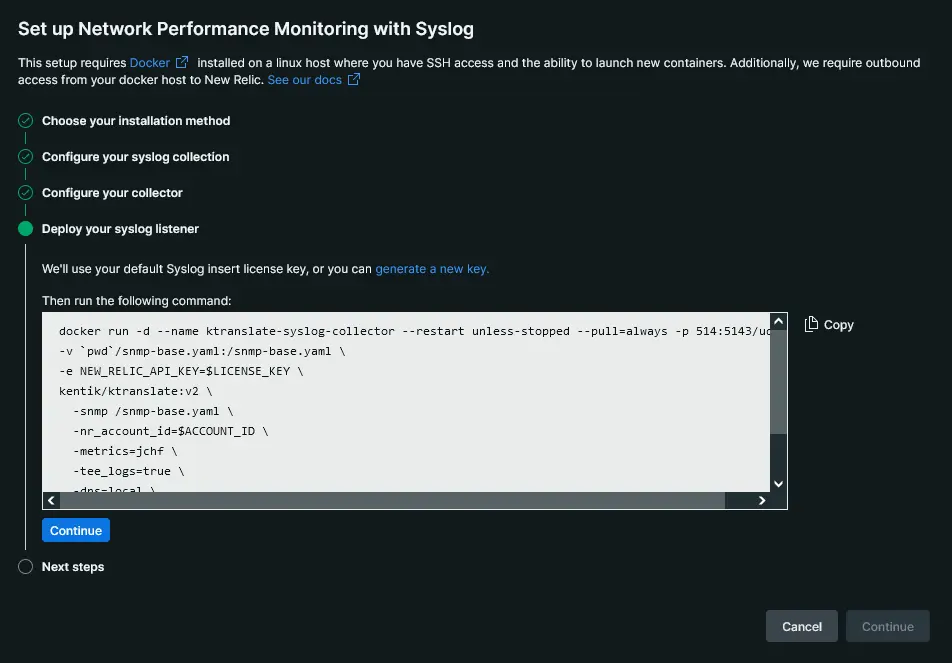
one.newrelic.com > All capabilities > Add more data > Network > Syslog to set up syslog message monitoring.
Investigate your device syslog messages in the New Relic UI, using the following query:
"plugin.type":"ktranslate-syslog"Here's a short video (2:56 minutes) showing how to set up network syslog monitoring:
Before reading about installing the syslog agent manually, consider using our guided install process to avoid errors:
On a Linux host with Docker installed, download the ktranslate image by running one of the following:
- Docker Hub:bash$docker pull kentik/ktranslate:v2
- Quay.io:bash$docker pull quay.io/kentik/ktranslate:v2
- Docker Hub:
Copy the
snmp-base.yamlfile to the local$HOMEdirectory of your Docker user, and discard the container by running:bash$cd ~$id=$(docker create kentik/ktranslate:v2)$docker cp $id:/etc/ktranslate/snmp-base.yaml .$docker rm -v $idEdit the
snmp-base.yamlfile, and add your syslog devices inside thedevicesdictionary key with the following structure:devices:# This key and the corresponding 'device_name'# need to be unique for each devicesyslog_device1:device_name: syslog_device1device_ip: x.x.x.x/yyping_only: true# Optional user tagsuser_tags:owning_team: net_engenvironment: production重要
If you're already monitoring SNMP data devices that will also network syslog messages, you'll want to ensure that the value for
device_nameis identical for both configuration files to ensure the syslog messages are attributed to the right entity in the New Relic UI.Run
ktranslateto listen for network flows with the command:bash$docker run -d --name ktranslate-$CONTAINER_SERVICE \>--restart unless-stopped --pull=always -p 514:5143/udp \>-v `pwd`/snmp-base.yaml:/snmp-base.yaml \>-e NEW_RELIC_API_KEY=$YOUR_NR_LICENSE_KEY \>kentik/ktranslate:v2 \>-snmp /snmp-base.yaml \>-nr_account_id=$YOUR_NR_ACCOUNT_ID \>-metrics=jchf \>-tee_logs=true \>-dns=local \># Use this field to create a unique value for `tags.container_service` inside of New Relic>-service_name=$CONTAINER_SERVICE \>nr1.syslogヒント
The default port the container listens for syslog messages on is
514/udp. If your messages are being sent over a different port, you'll need to change the argument-p 514:5143/udpto-p $srcPort:5143/udp.Investigate your device syslog messages in the New Relic UI, using the following query:
"plugin.type":"ktranslate-syslog"
On a host with Podman installed, download the ktranslate image by running the following command:
- Docker Hub:bash$podman pull docker.io/kentik/ktranslate:v2
- Docker Hub:
Copy the
snmp-base.yamlfile to the local$HOMEdirectory of your Podman user, and discard the container by running:bash$cd ~$id=$(podman create kentik/ktranslate:v2)$podman cp $id:/etc/ktranslate/snmp-base.yaml .$podman rm -v $idEdit the
snmp-base.yamlfile, and add your syslog devices inside thedevicesdictionary key with the following structure:devices:# This key and the corresponding 'device_name'# need to be unique for each devicesyslog_device1:device_name: syslog_device1device_ip: x.x.x.x/yyping_only: true# Optional user tagsuser_tags:owning_team: net_engenvironment: production重要
If you're already monitoring SNMP data devices that will also send network syslog messages, you'll want to ensure that the value for
device_nameis identical for both configuration files to ensure the syslog messages are attributed to the right entity in the New Relic UI.Rootless Podman containers aren't able to bind to ports under 1024. To handle packet redirection for your syslog messages, you'll need to create an
iptablesrule that targets the port your packets are arriving on UDP ($scrPort) with the command:bash$sudo iptables -t nat -A PREROUTING -p udp --dport $scrPort -j REDIRECT --to-port 5143Run
ktranslateto listen for syslog messages with the command:bash$podman run -d --name ktranslate-$CONTAINER_SERVICE \>--userns=keep-id --restart unless-stopped --pull=always --net=host \>-v `pwd`/snmp-base.yaml:/snmp-base.yaml \>-e NEW_RELIC_API_KEY=$YOUR_NR_LICENSE_KEY \>kentik/ktranslate:v2 \>-snmp /snmp-base.yaml \>-nr_account_id=$YOUR_NR_ACCOUNT_ID \>-metrics=jchf \>-tee_logs=true \>-dns=local \>-service_name=ktranslate-$CONTAINER_SERVICE \>nr1.syslogInvestigate your device syslog messages in the New Relic UI, using the following query:
"plugin.type":"ktranslate-syslog"
- Depending on your package manager, use one of the commands below to install
ktranslate:
- Yum:bash$curl -s https://packagecloud.io/install/repositories/kentik/ktranslate/script.rpm.sh | sudo bash && \>sudo yum install ktranslate
- Apt:bash$curl -s https://packagecloud.io/install/repositories/kentik/ktranslate/script.deb.sh | sudo bash && \>sudo apt-get install ktranslate
Define the environment variables used by
ktranslate:bash$sudo tee "/etc/default/ktranslate.env" > /dev/null <<'EOF'$NR_ACCOUNT_ID=$YOUR_NR_ACCOUNT_ID$NEW_RELIC_API_KEY=$YOUR_NR_LICENSE_KEY$KT_FLAGS="-snmp /etc/ktranslate/snmp-base.yaml \>-metrics=jchf \>-tee_logs=true \>-dns=local \>-service_name=$CONTAINER_SERVICE \>-syslog.source=0.0.0.0:514 \>nr1.syslog"$EOF$$# ensure /etc/default/ktranslate.env is owned by ktranslate user$sudo chown ktranslate:ktranslate /etc/default/ktranslate.env$$# Syslog binds to privileged port 514. Allow ktranslate to bind to this point with the following command$sudo setcap cap_net_bind_service=+ep /usr/bin/ktranslateIf you don't have an existing
snmp-base.yamlconfiguration file, create one with:bash$cd ~$touch snmp-base.yamlEdit the
snmp-base.yamlfile, and add your syslog devices inside thedevicesdictionary key with the following structure:devices:# This key and the corresponding 'device_name'# need to be unique for each devicesyslog_device1:device_name: syslog_device1device_ip: x.x.x.x/yyping_only: true# Optional user tagsuser_tags:owning_team: net_engenvironment: productionRestart the
ktranslateservice to apply your changes to thesnmp-base.yamlfile:bash$sudo systemctl restart ktranslateInvestigate your device syslog messages in the New Relic UI, using the following query:
"plugin.type":"ktranslate-syslog"
このドキュメントはインストールの役に立ちましたか?
What's next?
You can set up some additional agents to complement your network syslog data:
To get better visibility into your network device performance, set up SNMP data monitoring.
To get better visibility into how your network is being used, set up network flow data monitoring.