The New Relic app for Apple TV provides easy access to your New Relic Dashboards data. This is useful, for example, to display critical data on your kiosks, in your conference rooms, or anywhere you want your teams or customers to see data trends.
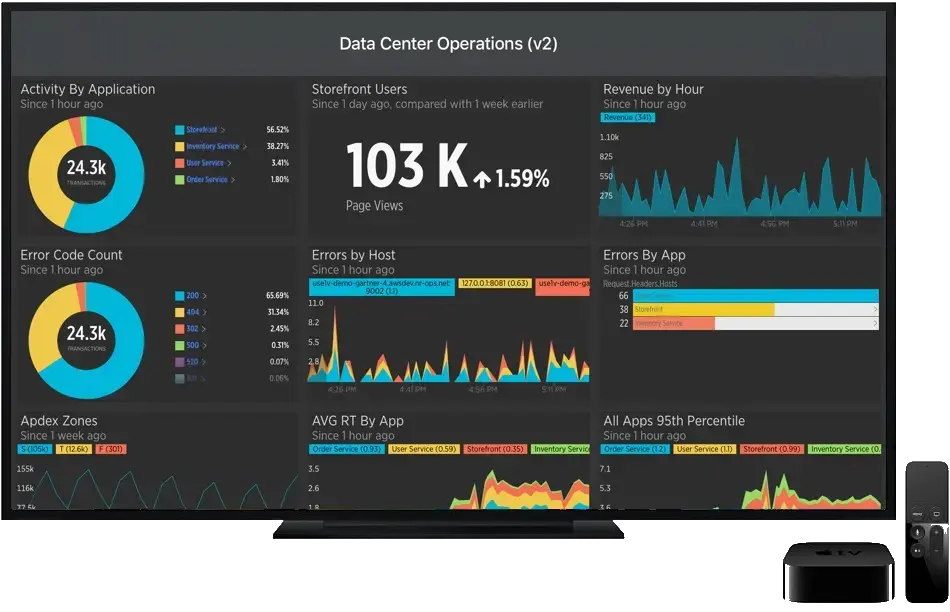
New Relic for Apple TV: Search and view any of your account dashboards, favorite dashboards, or data apps, and create a slideshow to cycle through them on your display.
Compatibility and requirements
Apple TV (4th generation) is required to install and use the New Relic Apple TV app. Additional log-in requirements may apply based on your account type:
New Relic account type | Requirements |
|---|---|
Users with New Relic partner accounts | Partner accounts must complete the partner authentication process, then log into the Apple TV app via the iPhone app. |
Users with SAML-SSO enabled accounts | You must log into the Apple TV app via the iPhone app. |
Existing users | Log in with your New Relic username and password. Your dashboards, widgets, and accounts appear in your New Relic menu after you sign in. |
Installation
To install and log into the New Relic Apple TV app:
- Download the app from the Apple TV app store.
- Log in using your New Relic iPhone app credentials by selecting New Relic iPhone app > Accounts settings > TV icon and entering the code displayed on the screen. Alternatively, log in with your New Relic username and password.
重要
Additional log-in requirements may apply depending on your account type. Review the New Relic Apple TV app release notes to make sure you have the latest version.
Features
The New Relic Apple TV app is a companion app that enables you to view dashboards created via the New Relic website and create dashboard slideshows. Information updates in real time, so you always have access to the latest events and metrics. Features include:
Feature | Description |
|---|---|
Run slideshow | Add any of your dashboards to the slideshow that cycles through each one at user-set intervals. |
View your and drill down |
|
Switch accounts | You can switch to any account associated with your username. To switch accounts:
|
Switch users | All New Relic accounts and dashboards associated with your username appear automatically.
|
Data privacy
Our mobile apps only record information needed to help authenticate and troubleshoot:
- User's email address associated with your New Relic account, including first and last name (for authentication purposes only)
- IP address
- Device ID
For more information, see our Mobile data privacy and security documentation.